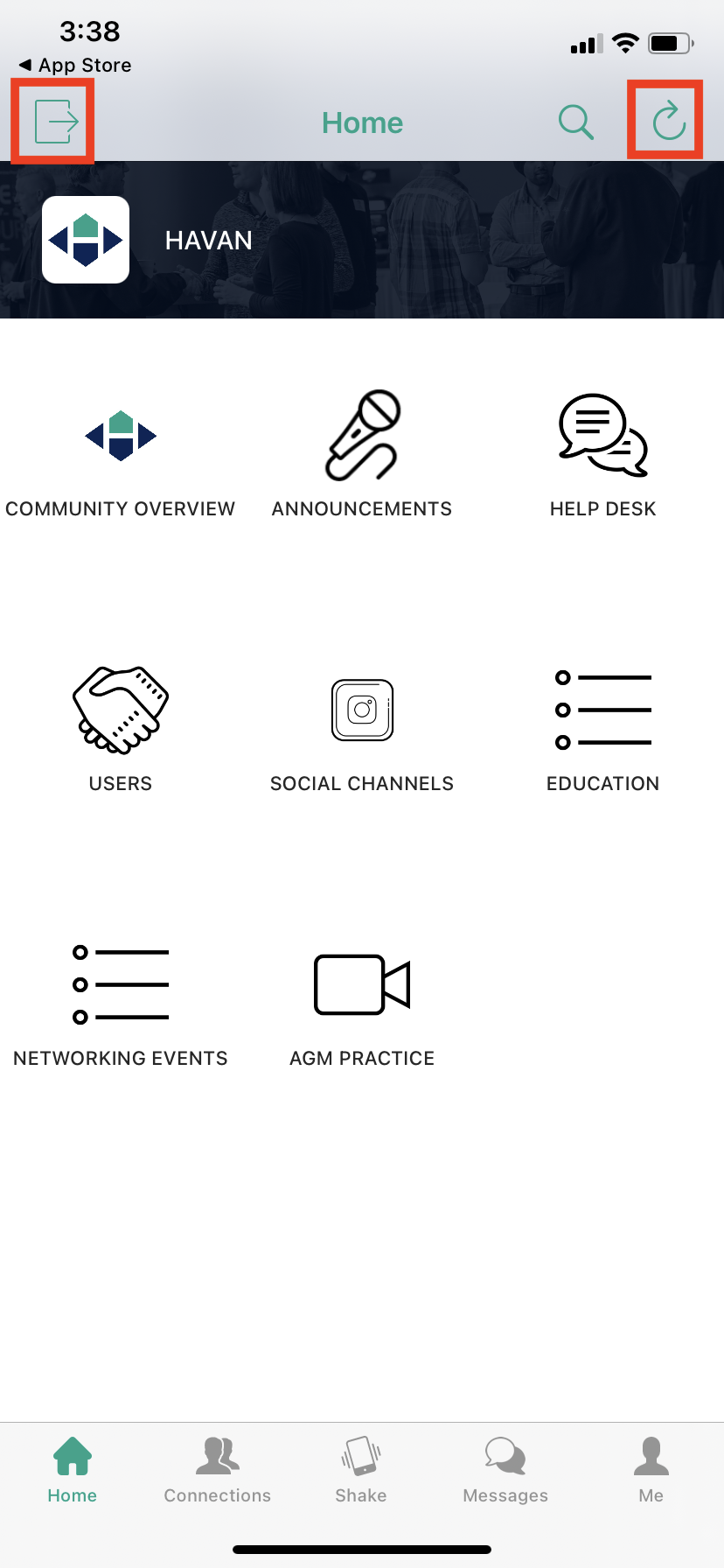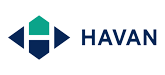This guide walks you through how to register and use HAVAN’s new event platform Socio. We will be hosting many events here in the future, so follow the steps below to create your account (you’ll only have to do this once), and gain access to HAVAN’s online community.
Let’s get started.
Step 1 – Click on your Event Link, sent to you prior to the event, or use this LINK to access Socio directly. (Use Chrome or Firefox on your desktop when opening this link for the best user experience. Safari is not supported). On Mobile? Skip to the mobile guide below.
GO TO HAVAN COMMUNITY
Step 2 – You will be prompted to create your new account. Enter your email.
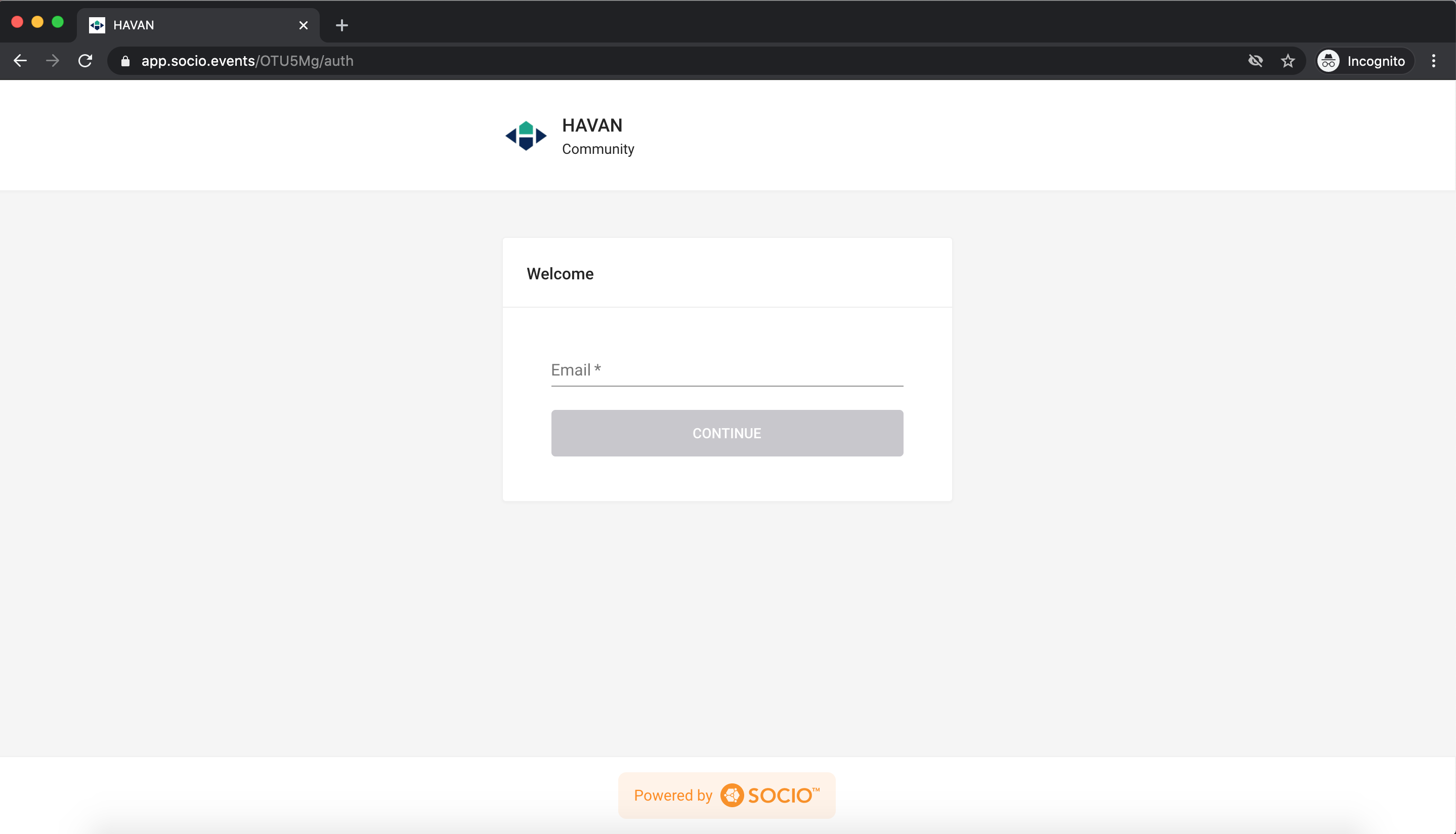
Step 3 – Create a new password, confirm the password. (You will use these credentials to join future HAVAN events hosted on Socio too!)
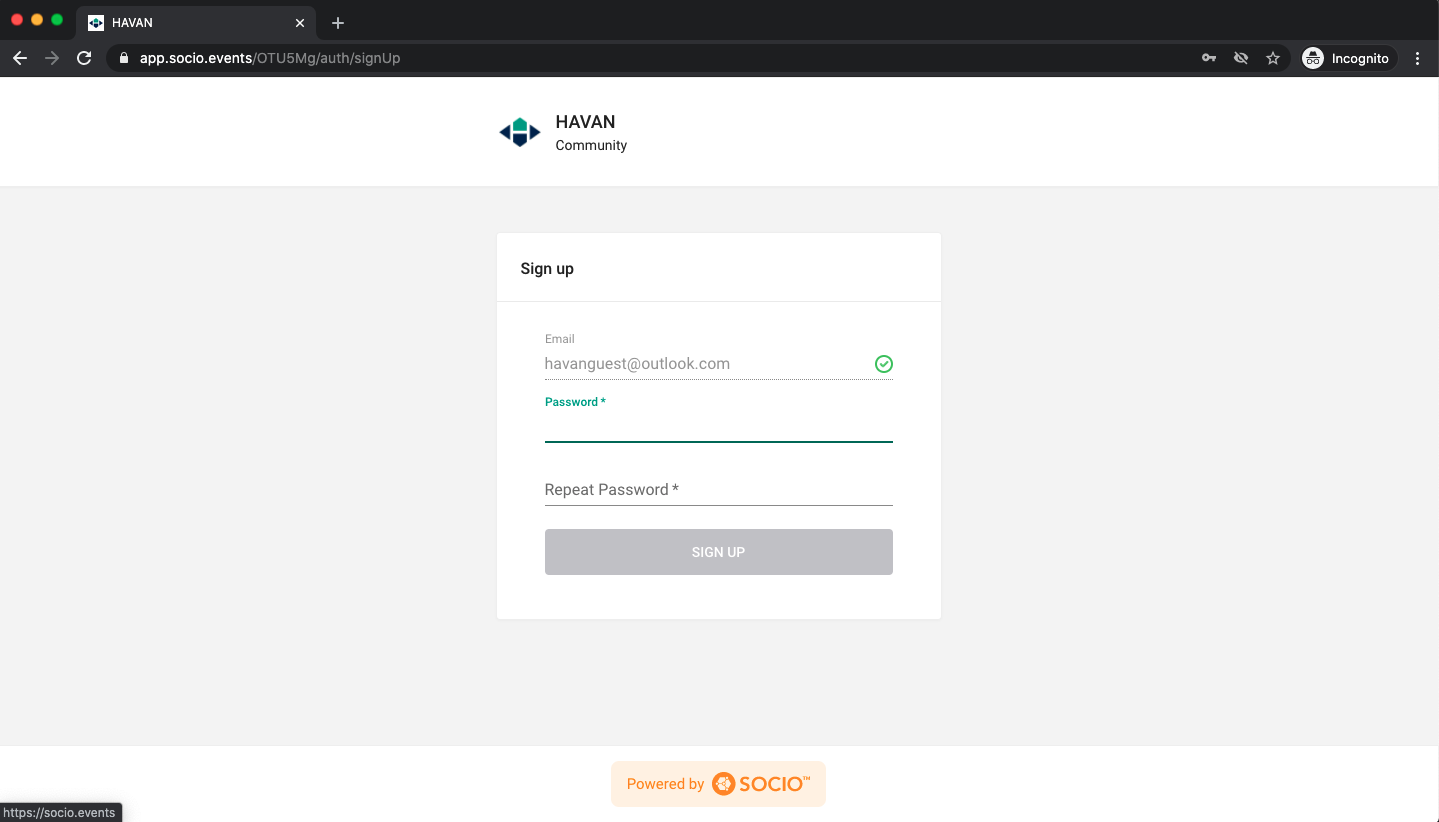
Step 4 – Create your profile and add details to build better connections.
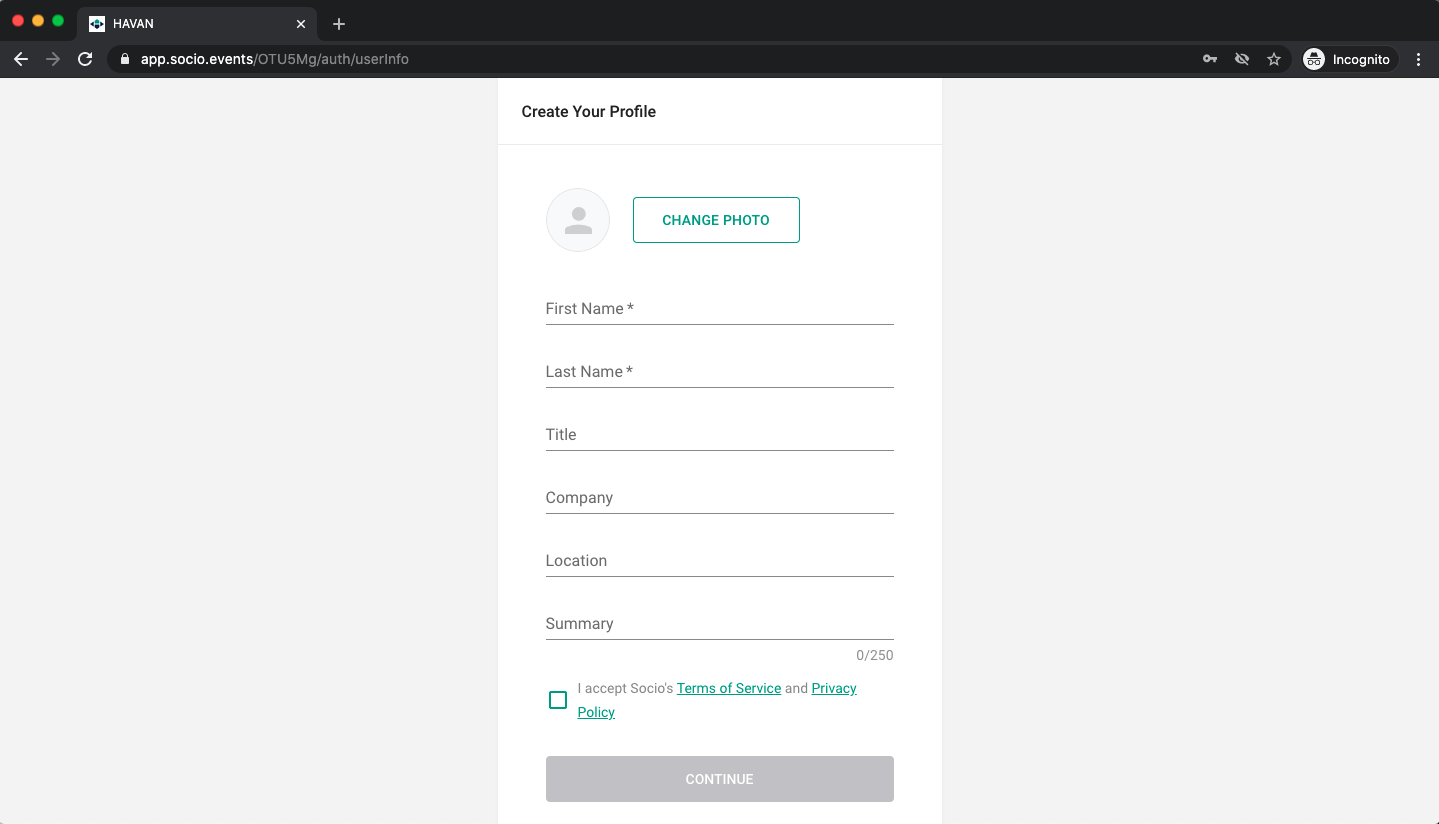
Step 5 – You’re in! Welcome to HAVAN’s community. But first, build out your profile by selecting ‘Me’.
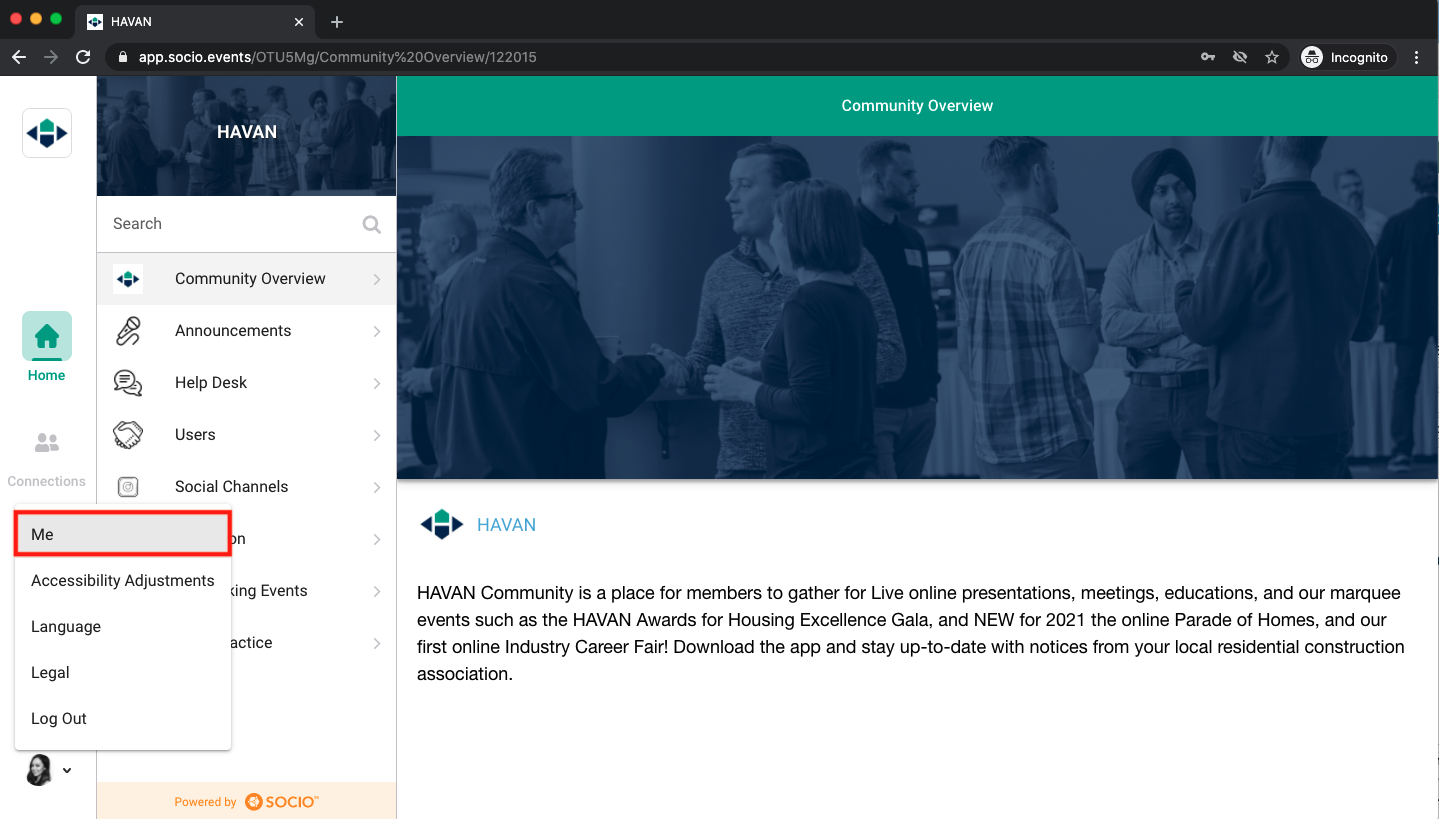
Step 6 – Select ‘Edit’ to build out your profile. Add Email, Phone, Website, and links to social media channels.
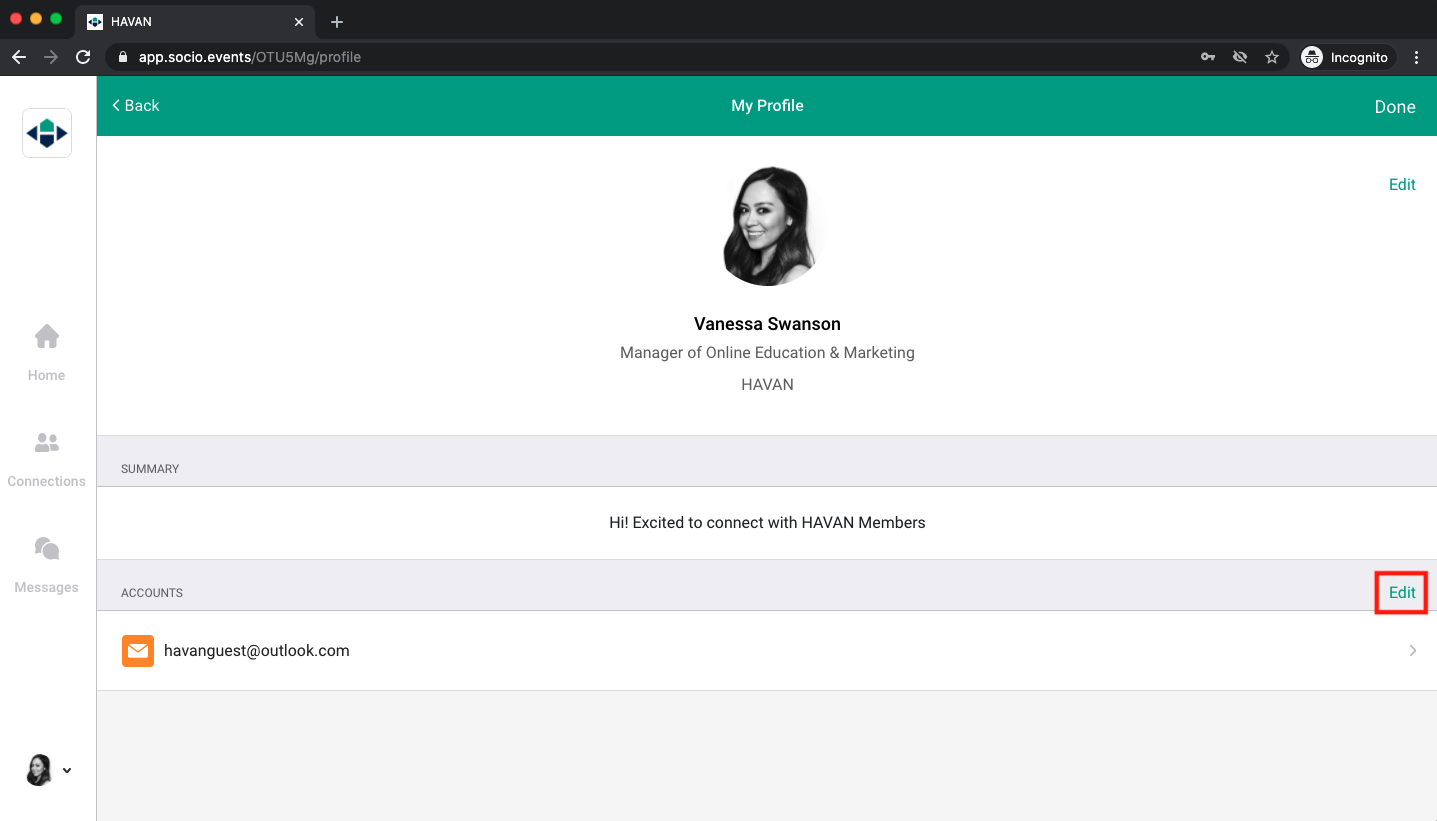
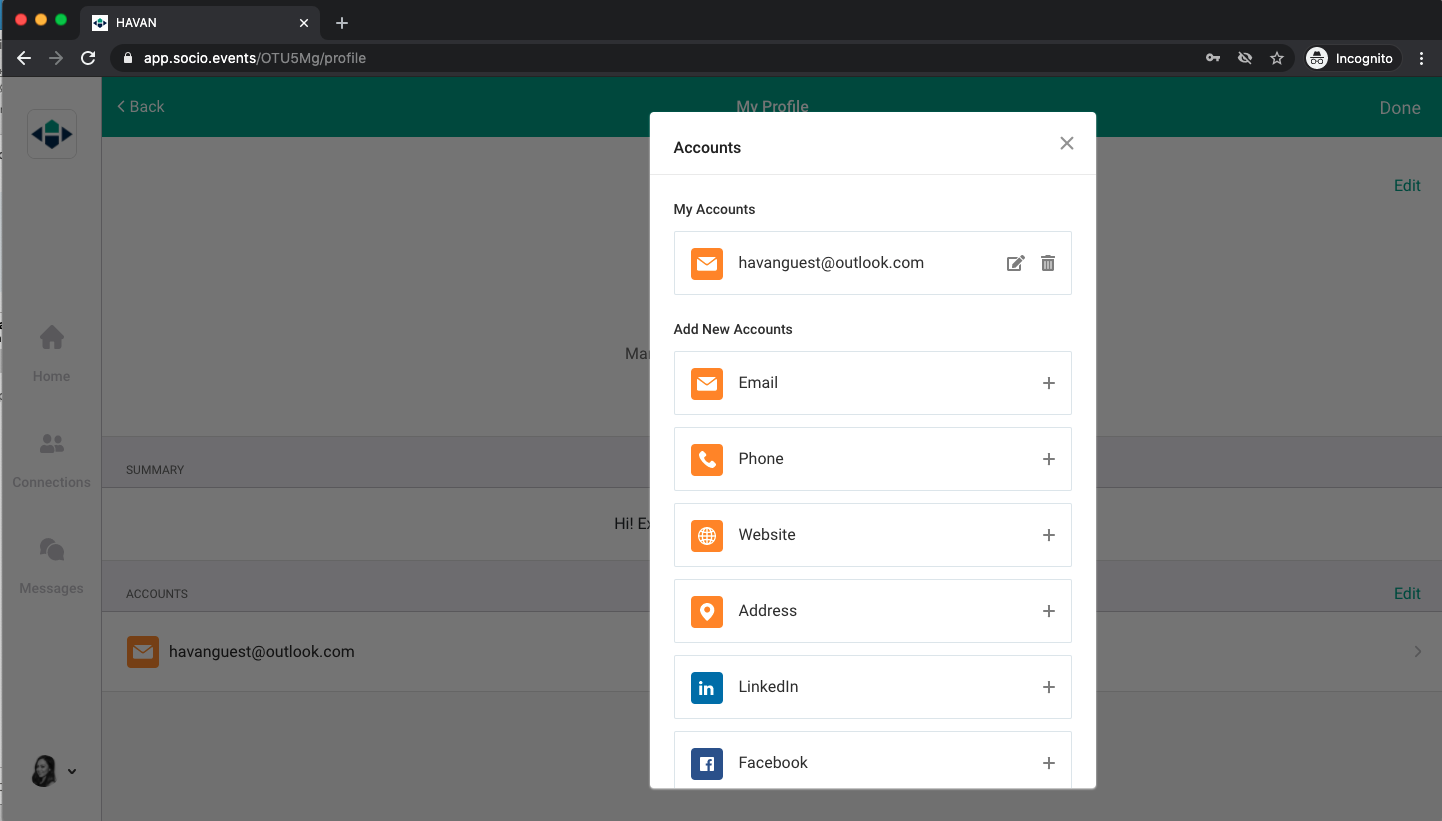
Step 7 – Select ‘Home’ to return to the home page and begin interacting with the Event features.
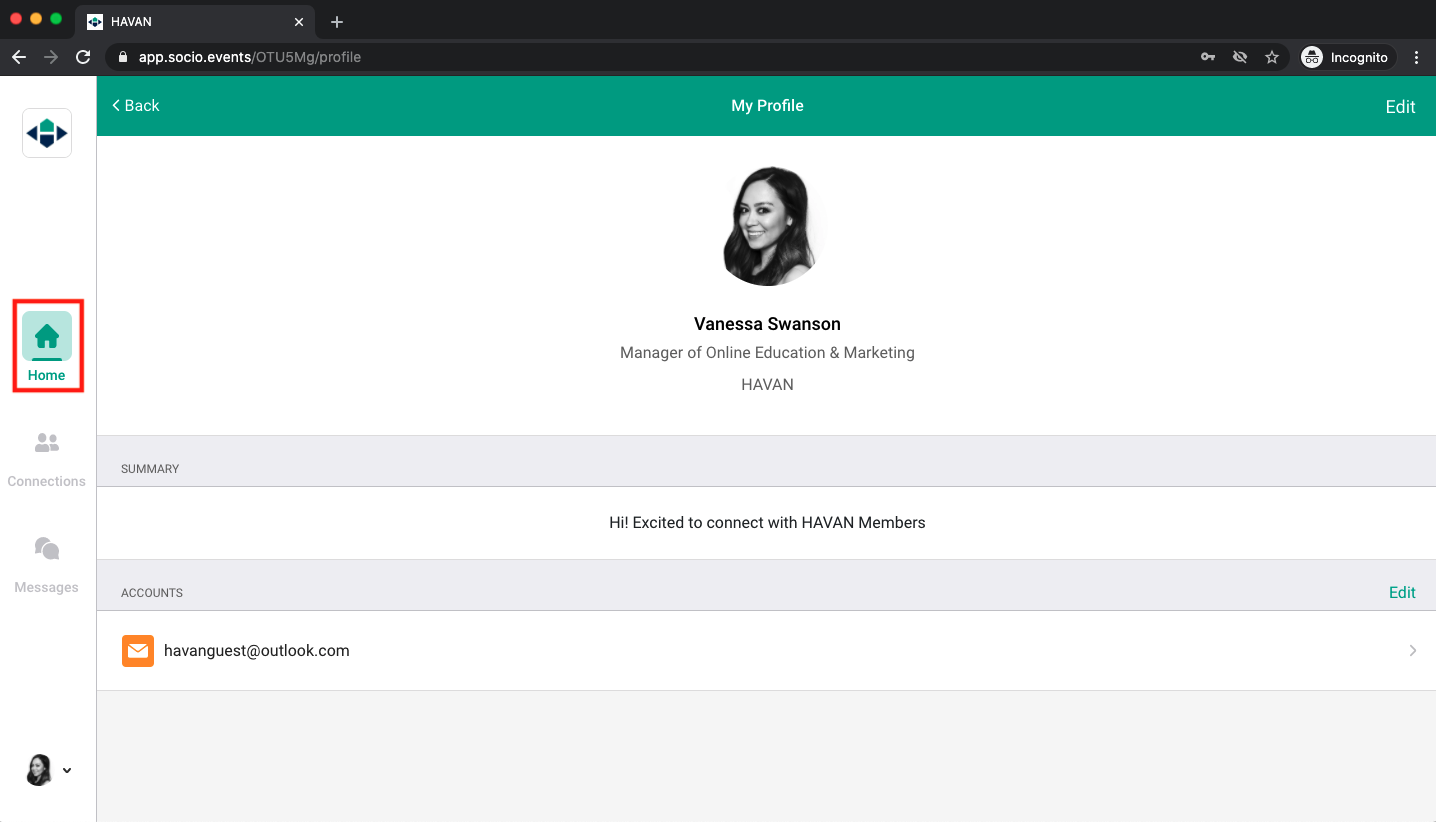
Step 8 – Take a look around. Here you will find Live Stream Feed, the Networking Room, a Help Desk, connect with other users, list of upcoming HAVAN Events and much more.
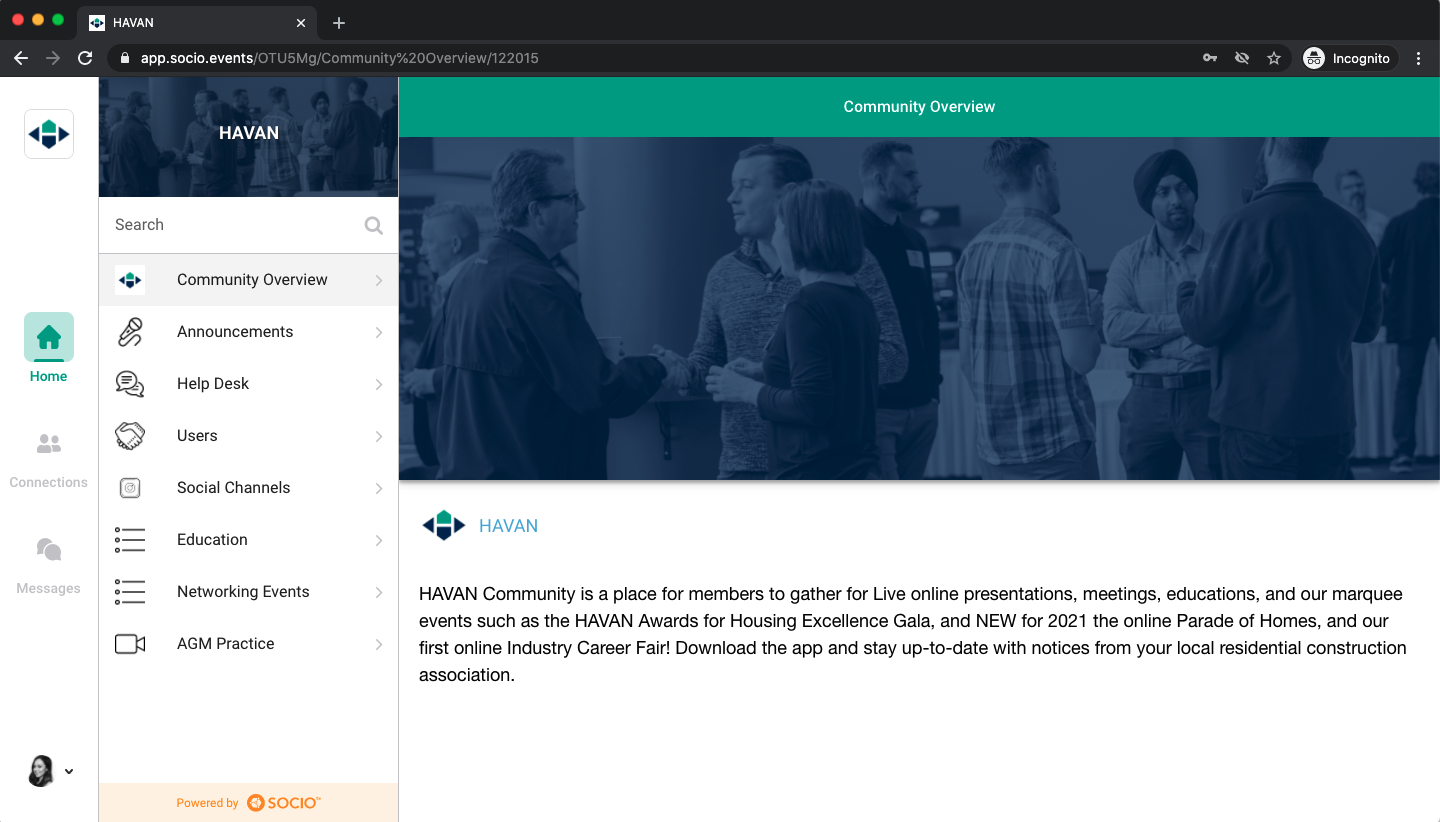
Mobile Guide
Are you trying to access an event via mobile? Follow the steps below. Note that you can tune into a Live Stream via mobile but you can NOT utilize the networking feature.
Step 1 – Download “HAVAN Community” app from your App Store or Google Play store. Link to app here.
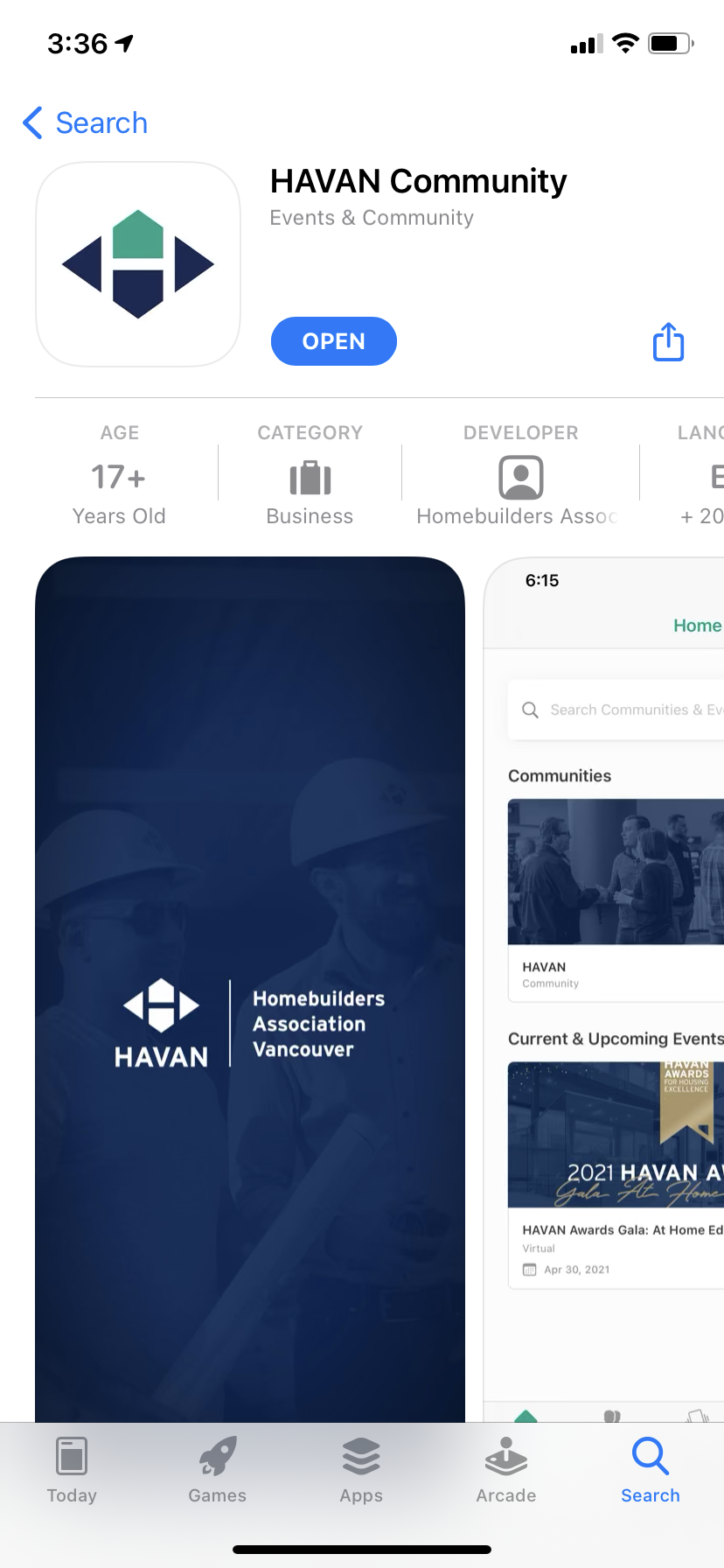
Step 2 – Enter the email you used to register for the event.
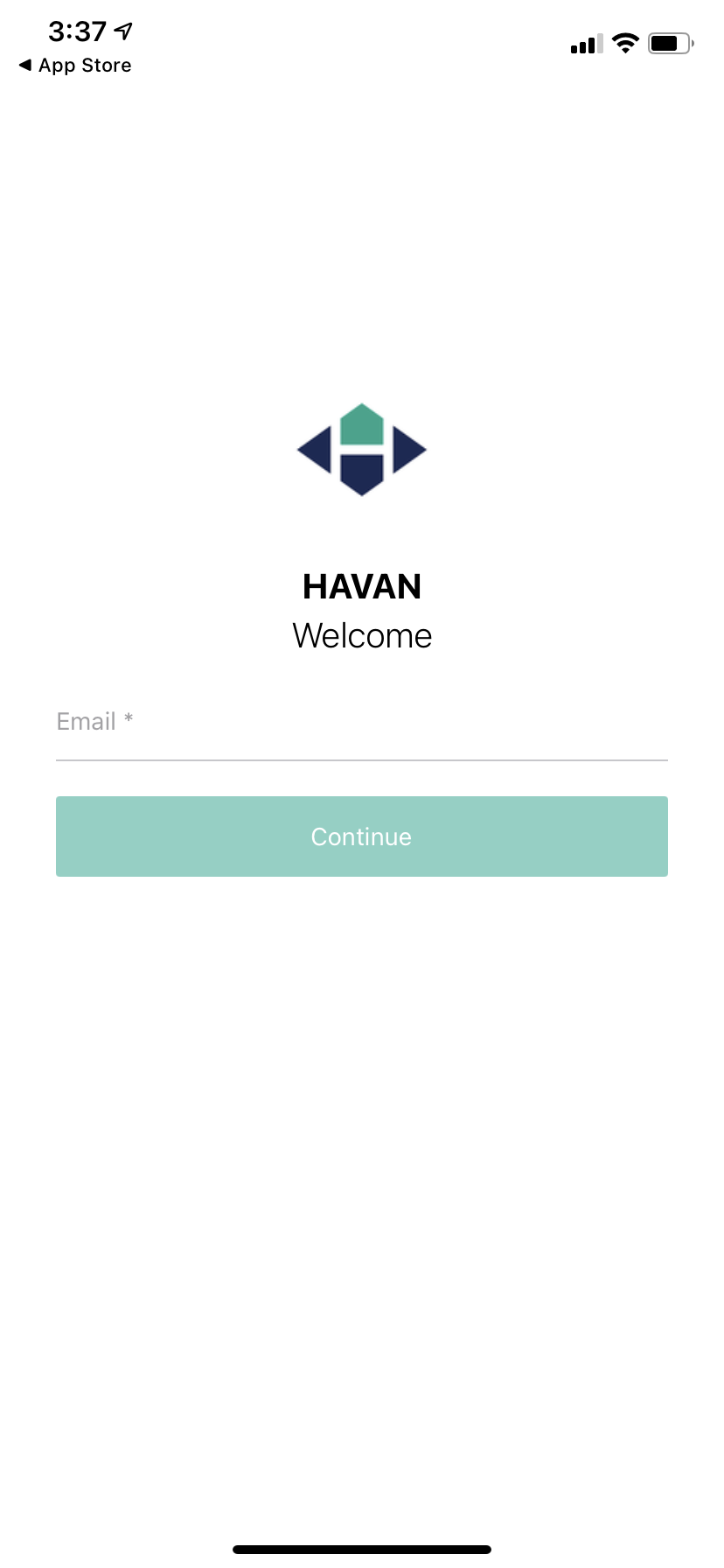
Step 3 – Either Sign Up or Log In. If you have not created an account yet, you will be prompted to create a new account. If you already created an account on desktop, enter your password.
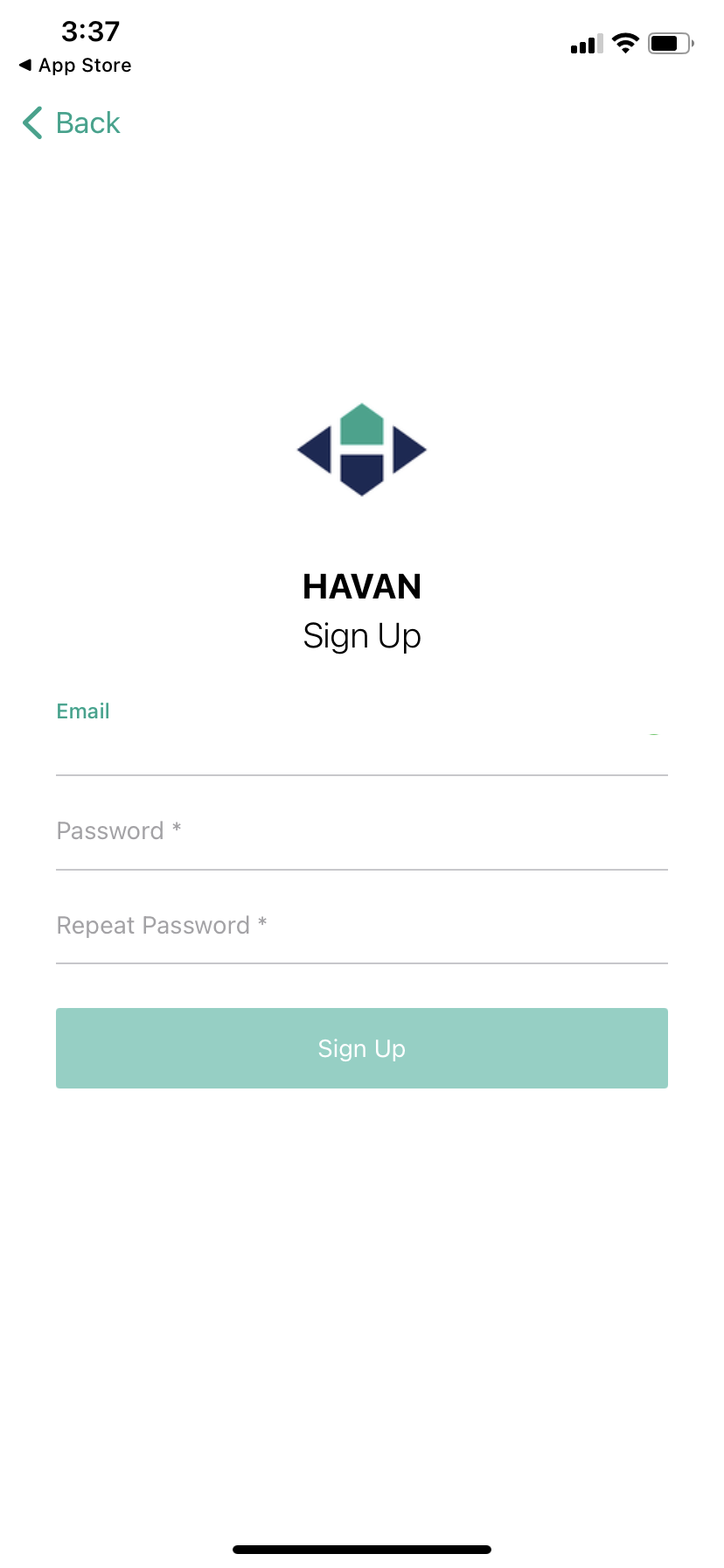
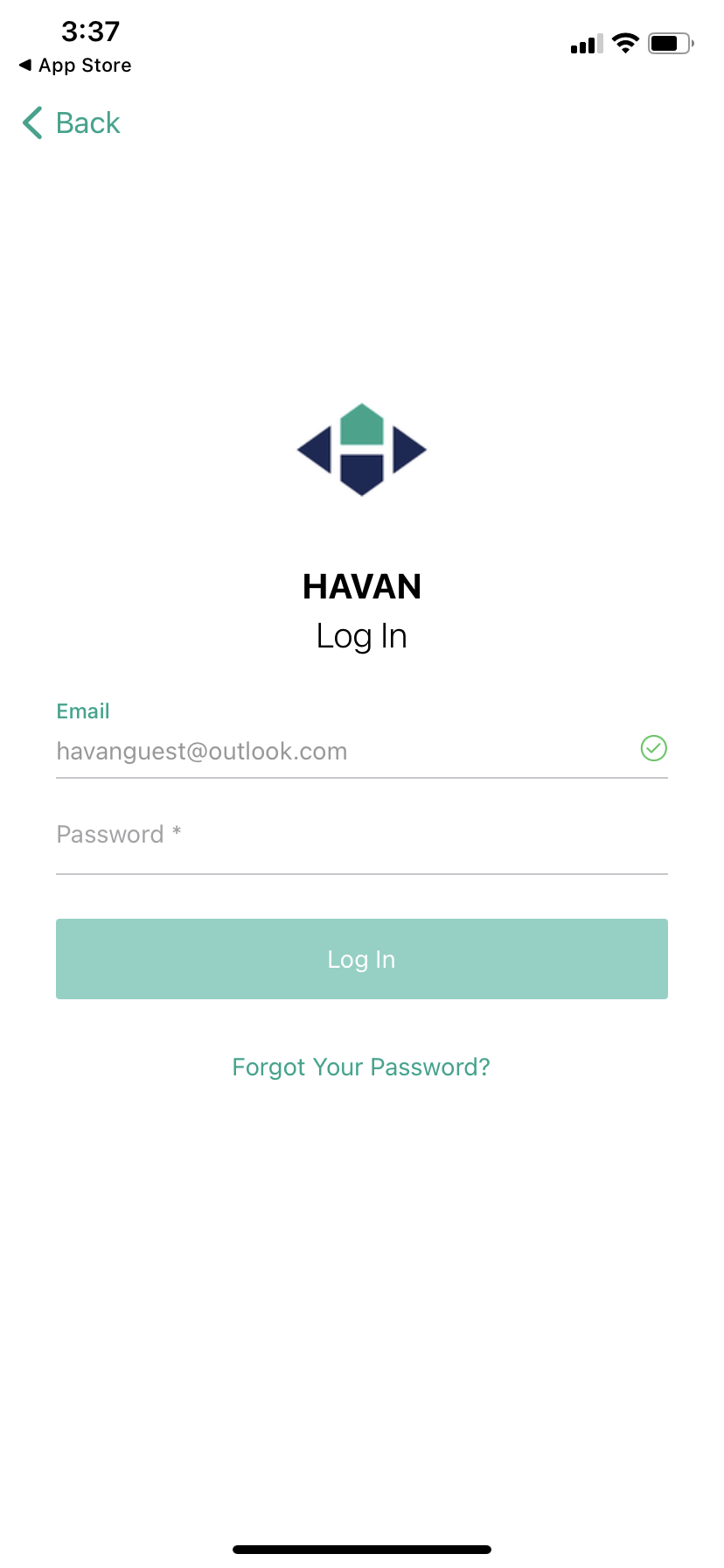
Step 4 – Welcome to the HAVAN App! Here you will find ‘Communities’ where we will host smaller re-occuring events such as the AGM, AEM, Women’s Council Cafe Series, etc. And below, major ‘Current & Upcoming Events’ such as the HAVAN Awards or the Parade of Homes.
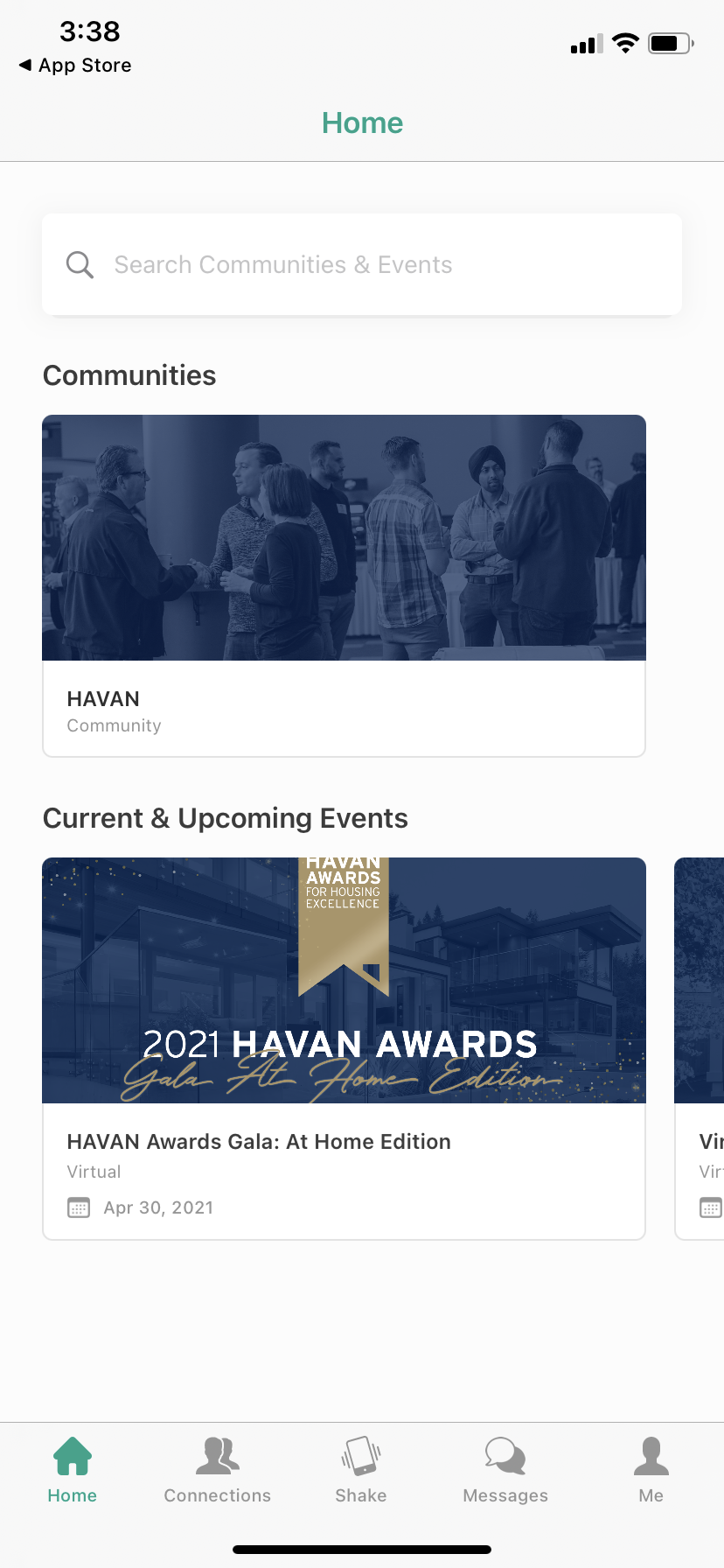
Step 5 – Select ‘Me’ on the bottom right hand side to populate and build out your public facing profile. Add details to build better connections.
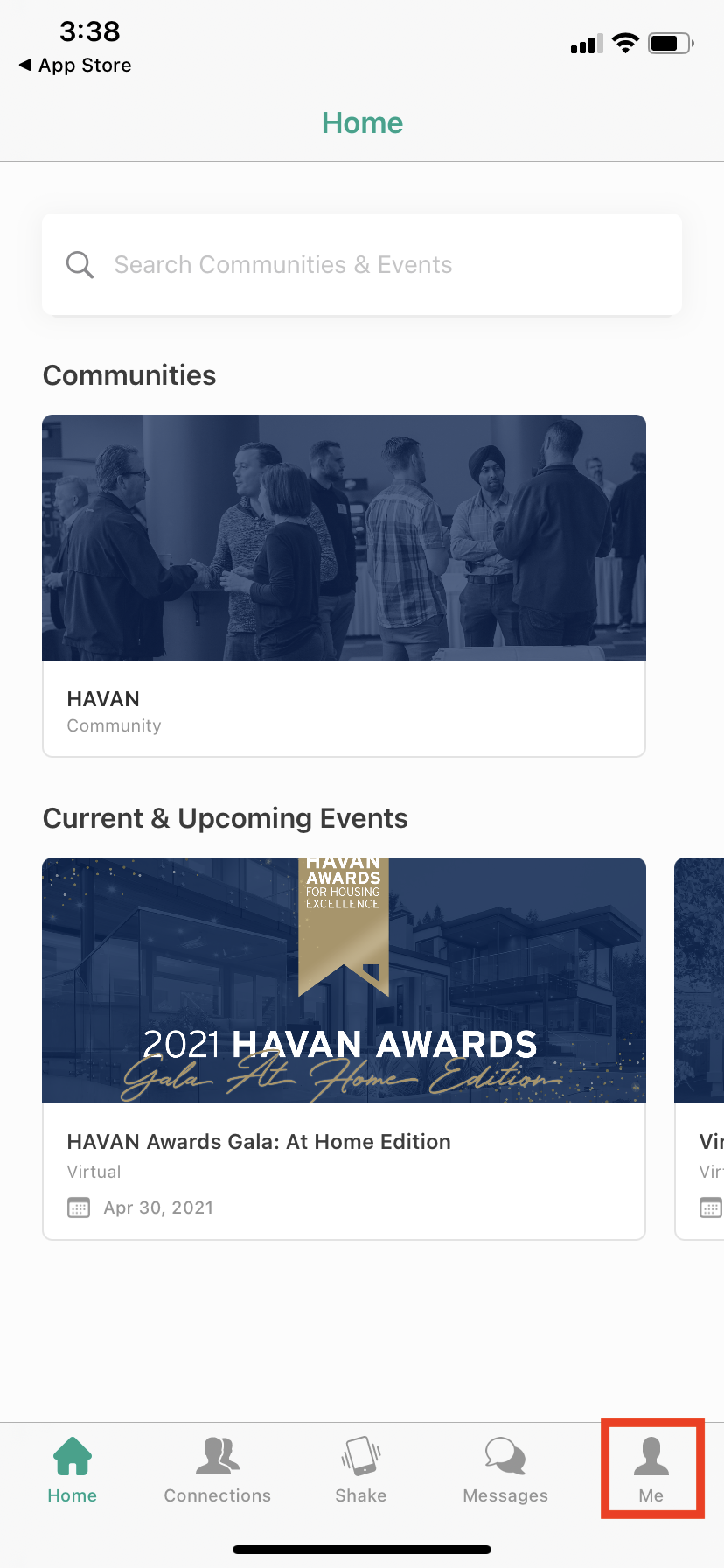
Select ‘Edit’
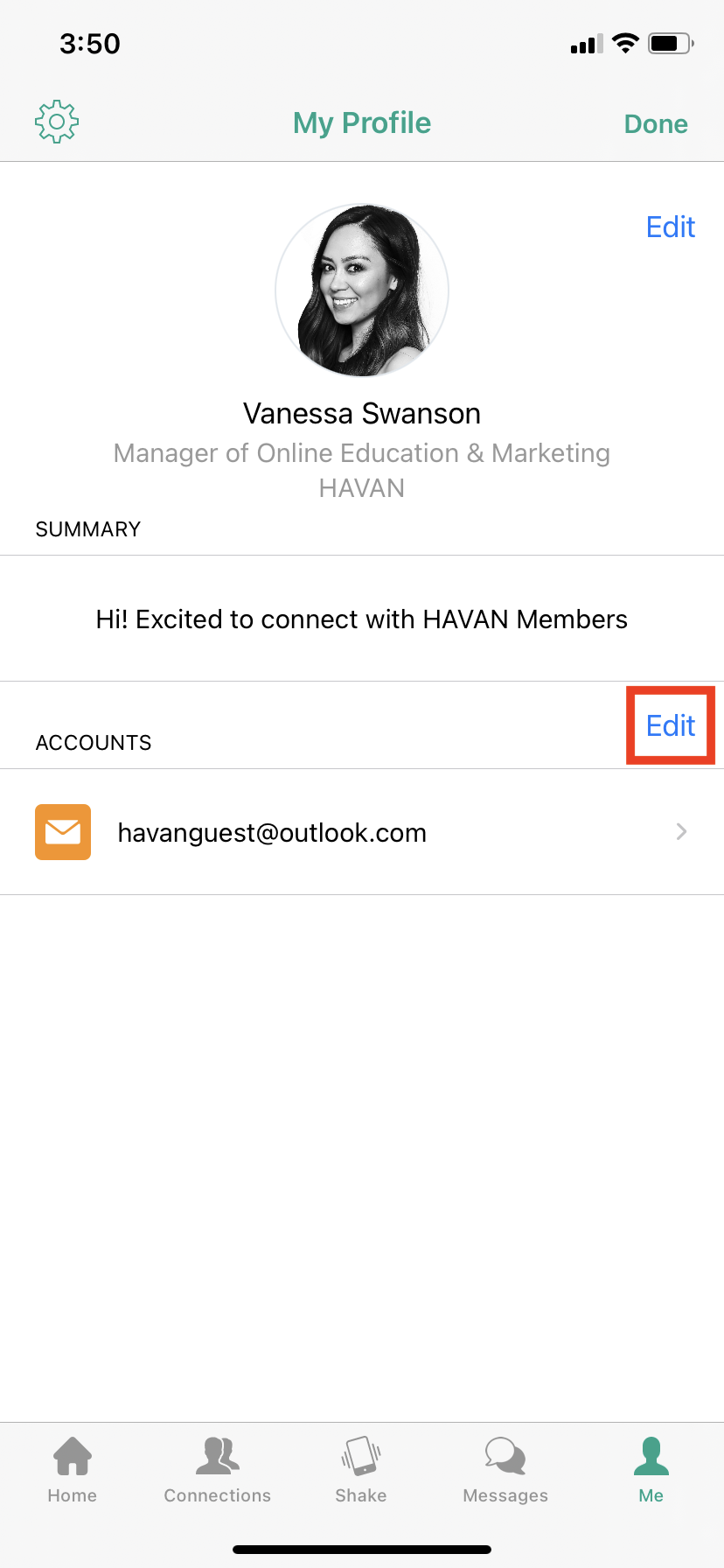
Populate your profile with Email, Phone Number, Website, and Social Media Channels.
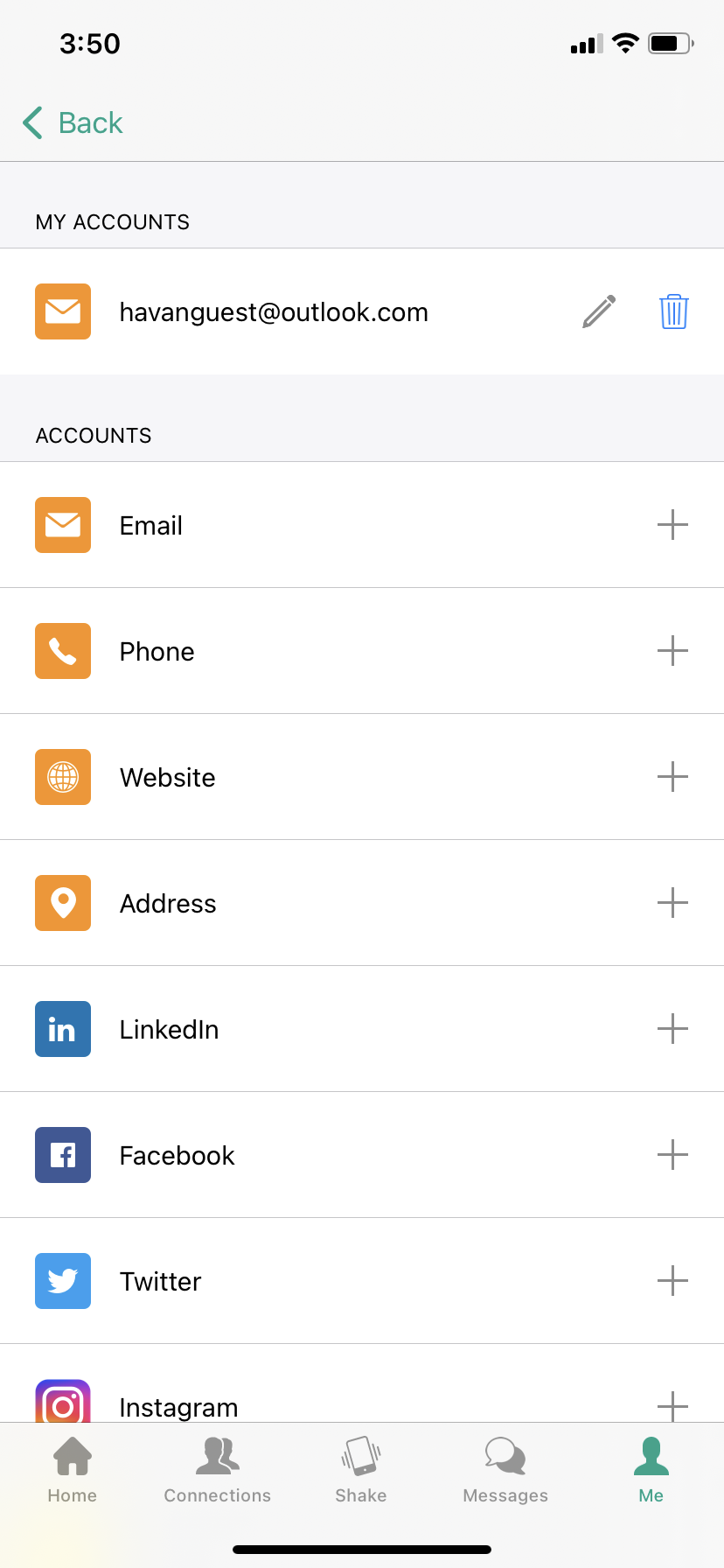
Step 6 – Once you’re in your event or community, you can access the Live Stream, view Upcoming Events, visit the Help Desk, and much more. Reminder that networking rooms are not supported within the app, only from Desktop.
Two final things to note. The door and arrow icon on the top left hand side will bring you back to the app home page, allowing you to hop between events if necessary. The refresh icon on the top right hand side will refresh your app. This is important to do frequently to ensure the event information is the most up-to-date or your user list is up-to-date.